You may not know it, but all PCs running on the recently released versions of Windows 10 have "Game Mode" enabled by default. Microsoft has repeatedly "touted" this feature, but in the end, after many years of Windows 10 release, it has not really been widely known in the community of users of this PC operating system platform.
Information about Game Mode has just been "heated up" recently, after many people reported that deactivating the mode could impact the performance of certain games. So what is Game Mode on Windows 10? How does it work? We will find out together shortly.
What is Game Mode?
First introduced in the Windows 10 Creators Update (released April 2017), "Game Mode" is a feature developed to help improve the performance of games when they are launched on a Windows PC. ten.
Microsoft says that Game Mode "helps to achieve a more stable frame rate depending on the game and specific system settings".
Technically, Game Mode works in a way that identifies specific games and grants them priority access to your computing resources. As a result, the game you are focusing on will be "pumped" with more CPU and GPU resources, while other applications and background processes get less resources. Of course, this only happens in case the system detects that you are playing a particular game.
Explaining the Game Mode limitations, Microsoft said that in this mode, Windows Update will not automatically install hardware drivers or notify you to restart your PC while playing a game. This should reduce disruption, at least in theory.
Does Game Mode help increase performance?

Game Mode might increase gaming performance on your Windows 10 PC or maybe not. Depending on the type of game, PC hardware configuration, and tasks running in the background, you might see a noticeable improvement, a slight improvement, or not see any difference.
You'll see the biggest boost in performance when the game is competing for system resources with other programs running in the background. If your PC has ample CPU and GPU resources, Game Mode can deliver a slight improvement.
A 2017 test from PC Gamer showed that Game Mode slightly increased game performance on a PC system with a low profile. However, this comes with background tasks - when Game Mode is turned on, it cannot function properly. It's a trade-off - while playing the game, the resources devoted to the background tasks are taken down to feed the game.
Why is Game Mode enabled by default?
Game Mode will try to automatically detect when you are playing the game, and then take action according to the specific situation. So if you mostly only use web browsers and office software all day, Game Mode is completely devoid of any impact.
However, when you launch a game, Game Mode takes effect and immediately prioritizes mobilizing system resources for that game. In other words, this feature will be of no use at all unless the system detects that you are running a game.
Game Mode can sometimes cause problems
Some Windows users have reported that many games experience a real loss of performance when Game Mode is enabled. This may sound odd, but it's not without foundation.
Example: In May 2020, Guru 3D reported that Game Mode resulted in stuttering, lag, and screen freezing with both NVIDIA and AMD graphics hardware settings.
Why does this phenomenon happen? No official conclusion has yet been made. However, in the process of allocating more hardware resources to a PC game and stripping the background tasks, Game Mode could theoretically take resources away from these resources, experts say. important background task. This causes system errors or slows down the game. Windows is very complicated.
Either way, if you experience strange issues - freezes, crashes or low FPS - while playing a PC game, try disabling Game Mode to see if the problem gets resolved.
How to enable and disable Game Mode in Windows 10
To control Game Mode in Windows 10, open the Settings window from the Start menu or by pressing Windows + i . Go to Settings> Gaming> Game Mode .
Here, you'll find only one setting option: Turn Game Mode on or off.
With that said, this mode is enabled by default. If you want to turn it off, just click the switch and turn it on the " Off " state.
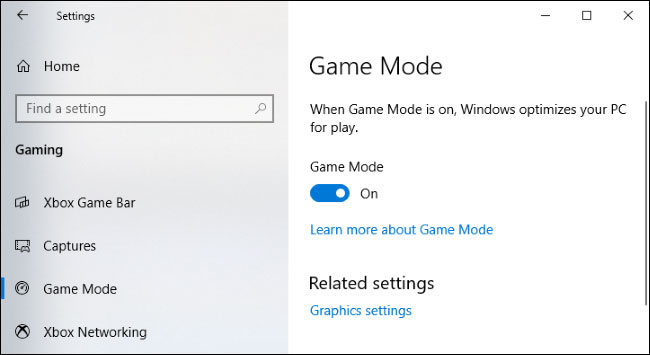
In modern versions of Windows 10, there's no way to manually enable or disable Game Mode for an individual game. In the Creators Update 2017 you can enable or disable Game Mode for specific games in the Xbox Game Bar interface, but this option is no longer available. As of the October 2020 Update, you won't find this option in Xbox Game Bar.
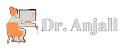

![Men's Fashion Trends [ For 2020 ]](https://blogger.googleusercontent.com/img/b/R29vZ2xl/AVvXsEh0Oh29KhJk7DeBZ_cDXBL1HpBW0IYH0eeW2bqY-Ha-qp4b8FrysmJDA9EDNQpK7-C44vBAm_7ESJikuIxDPwtXV7BQg_8A8odndCnDz119W69gQ9dAW0SSRzHjOXF5nTZBSGGDYWT3grck/w72-h72-p-k-no-nu/xu-huong-thoi-trang-1.jpg)
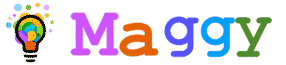







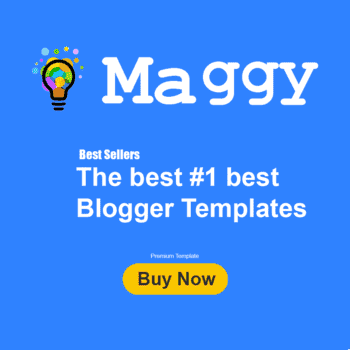

0 Comments