As people become more aware of the human impact on the environment, one thing to consider is how much power your computer is using. And when you pay for the electricity you use, you may be interested in how much money using your PC will cost you.
But how much power does a PC actually use? And how can you cut down on this energy use? The answer will be in the following article.
Does the computer consume a lot of power?
- How much power does the PC use?
- What are the differences between PC power modes?
- Which PC part uses the most power?
- How can I reduce the amount of electricity used by my PC?
- Choose energy efficient hardware
- Change the way you use your PC
How much power does the PC use?

How to measure electricity consumption with online tools
One of the easiest ways to accurately gauge your PC's power consumption is by using an online tool. Outervision has a popular, accurate, easy-to-use tool for both novice and advanced users alike. To use this tool, you need to know the details of the PC's components.
The Basic version of this tool only requires you to enter general information about the components. You can choose from a drop-down list of CPU, graphics card and RAM to fill in the required fields. Finally, enter some information about your usage and click the Calculate button . Outervision's basic calculator will give you a pretty good estimate of your PC's power consumption. However, if you want a more detailed and accurate estimate, you should use the "Expert" calculator .
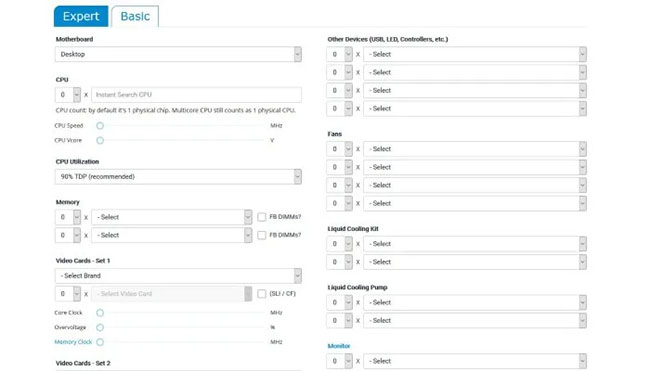
Outervision's Expert calculator allows you to enter more information about your PC. This includes everything from basic calculator tools and things like the number of storage drives, fans, PCI cards, and even liquid-cooled devices. Furthermore, for the most accurate readings, you need to know things like the CPU clock speed and the graphics card clock speed.
Alternatively, you can even consider overclocking the CPU and GPU. Just like with a basic calculator tool, after entering the relevant information, you can enter the amount of time you spend on your computer in a day and whether it can be used for any game or any heavy work. other or not.
How to measure electricity consumption by software
Another way you can monitor your PC's power consumption is by using a lightweight software application. There are a few different options available. However, one of the most popular options is Open Hardware Monitor . Open Hardware Monitor is a free and open source application that provides users with real-time power consumption results.
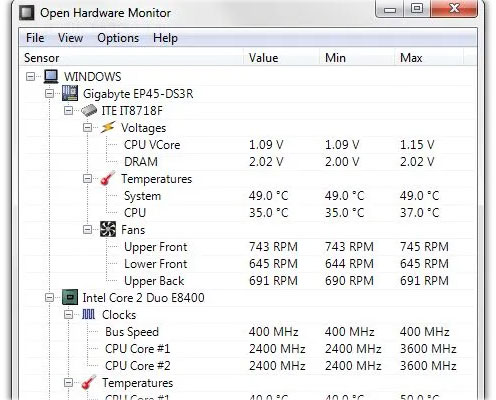
In addition to power consumption information, Open Hardware Monitor can tell you more about your PC. This includes things like the temperature of the CPU, GPU and hard drive, as well as the fan speed, load speed, and clock speed. This information can be presented in a graphical window, a desktop widget, or hidden as an icon in the system tray. Furthermore, Open Hardware Monitor is compatible with all Windows versions from XP and any Linux x86 version.
What are the differences between PC power modes?

PC comes with functions to help reduce power consumption. You might not want to shut down your PC when you're done working, for example, because you don't want to wait for it to start up the next time you need it. In this case, you can use the Sleep or Hibernate functions .
Sleep mode puts the computer in a state of low energy use. Your computer uses RAM to store currently open application documents and data, so you won't lose anything when you go to sleep. Computers can also "wake up" quickly. But electricity will be cut off from unused components like the display, memory, and peripherals.
Hibernate mode is a bit different, as it cuts power to RAM as well as other components. Instead of saving current state data in RAM, it stores everything in memory. That means the computer you are using has no power source, as if it were turned off. But it will still remember what you last did when it was turned on again.
Sleep mode is very useful when you stop using your computer. Hibernate is better if you plan to leave the computer overnight. By default, Windows 10 doesn't show the Hibernate option, but you can manually add Hibernate mode to the Start menu .
Which PC part uses the most power?

The exact amount of electricity used by a computer varies, depending on its contents. Some machines, like high-end gaming desktops with multiple graphics cards (GPUs), will use more power than low-powered machines with fewer components.
New and good hardware, however, uses more power than older, inferior hardware. In fact, a big problem for hardware manufacturers is energy efficiency. Manufacturers work to make their ingredients more efficient. So if you have an old processor, it might actually consume more power than a new processor.
Generally, it is the processor and graphics card (s) that use the most power. Motherboards and power supplies take power, but they pass this energy on to other components so you don't have to worry about their power consumption.
Other components like RAM, hard drives, SSDs, fans, lights, and optical drives also use power (but not by a large amount). The power usage of peripherals like keyboards and mice is typically less than 0.5W, so it's not a concern.
Here are approximate ranges of usage for each ingredient:
- CPU: 55 to 150W
- GPU: 25 to 350W
- Optical drive: 15 to 27W
- Hard drive: 0.7 to 9W
- RAM: 2 to 5.5W
- Case fan: 0.6 to 6W
- SSD: 0.6 to 3W
- Other hardware components: Not determined
And this is how much energy the parts transmit energy to other parts:
- Power supply (PSU): 130 to 600 + W
- Motherboard : 25 to 100W
For reference, an oven uses about 1000W, a vacuum cleaner uses 500 to 1200W, and a game console uses 45 to 90W.
How can I reduce the amount of electricity used by my PC?
If you're worried about energy usage, there are a few things you can do to reduce the amount of energy your computer uses.
Choose energy efficient hardware

1. Upgrade old mechanical hard drive to SSD. They are faster and more efficient in terms of power consumption.
2. Unless you're doing something that requires extra power like gaming or video editing , stick with the onboard graphics adapter. If you have to install a video card, choose something that consumes less power. Remember, the more cooling a part requires, the more power it consumes.
3. Please replace the hardware! If you get a chance, upgrade to newer components for increased performance and efficiency.
4. If you don't need a powerful computer, try switching to a low powered version. Consider a small HTPC or media device, even a PC HDMI stick.
Change the way you use your PC

5. Please turn off the computer when you are not using it (eg at night or on weekends). If you want it to start up faster, you can use Sleep or Hibernate mode instead of turning it off completely.
6. Completely turn off the monitor when not in use or leave it in Suspend mode . In this mode, the screen will be completely black, but as soon as you move the mouse or press a button on the keyboard, it becomes active again. Screensavers don't save energy, so there's no advantage in using them unless you prefer.
7. If you have an older machine, in the BIOS, check the option “ACPI Suspend Type” and make sure it is set to S3 instead of S1 or S2. This will prevent the computer from supplying power to the CPU, RAM and some other components while it is in sleep mode.
8. For Windows 10, under System> Power & sleep , you can change several power-saving settings including how and when the computer sleeps. This will allow you to automate low power modes.
With these tips, you can reduce the amount of power your PC uses. That's good for the environment and your wallet.
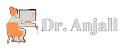


![Men's Fashion Trends [ For 2020 ]](https://blogger.googleusercontent.com/img/b/R29vZ2xl/AVvXsEh0Oh29KhJk7DeBZ_cDXBL1HpBW0IYH0eeW2bqY-Ha-qp4b8FrysmJDA9EDNQpK7-C44vBAm_7ESJikuIxDPwtXV7BQg_8A8odndCnDz119W69gQ9dAW0SSRzHjOXF5nTZBSGGDYWT3grck/w72-h72-p-k-no-nu/xu-huong-thoi-trang-1.jpg)
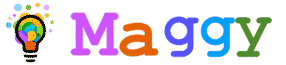







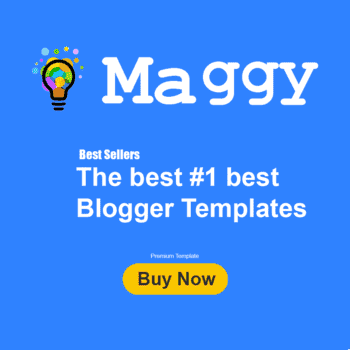


0 Comments